MedBetterWTHAY is a Chrome browser extension for use with the Ancestry website to enhance the Search All People feature available from the Chrome Web Store. It displays a popup window that shows the Relationship (to you) and LifeStory of a person when the cursor is placed, or hovered, over that person's Search entry. This can be useful, for example, to more easily determine people who have a family tree entry, but are not attached to your main family tree, also known as orphans or islands.
Install the extension and navigate to your family tree page, select Find Person and List of All People from the right dropdown menu. From this page, or a specific search on this page, hover the cursor over any person's name whom you are interested in seeing further information. After two seconds, you will see a red line appear under their name. This indicates the extension is loading information from the Ancestry website. When the information is retrieved, a popup window containing the Relationship and Lifestory is displayed.
Some entries may have a blank LifeStory if there is no information on record, but all entries should have a Relationship if they are connected to the main family tree. If you see a blank Relationship, this is a strong indication that the entry is an unattached "island" and can either be removed, or possibly reconnected, to the main tree.
Verify that the entry is truly unattached by clicking the person's listing link to see the their information before deleting them. An entry with no relationship to you listed below their name means that they have no or an unknown connection to your family tree.
I have personally used MedBetterWTHAY to detect and remove over 200 people, as well as over two dozen multi-person subtrees not attached to the main tree. Prior to the extension popup, I needed to click each person's entry and view their information page to check their relationship to my family tree.
Of course, this is not the only purpose for the extension. You may also use it to quickly view more information about a person in the Search listing that you are interested in or curious about.
Please note that while the two second delay before the red line is always present (to avoid constantly loading pages as you move the cursor about the page), the time after that is purely dependent on the time spent loading the information from the site. If you have a slow connection, or the Ancestry server is bogged down or otherwise acting like a slug, it may take a while to view the information. At worst case here (so far), I have seen delays of around five seconds to retrieve information when the Ancestry server is engaged in other tasks of vital importance.
Showing posts with label new. Show all posts
Showing posts with label new. Show all posts
Sunday, January 6, 2019
Tuesday, May 15, 2018
MedBetterBuy, new Chrome extension for eBay to filter listings by Seller rating and info
The new Chrome browser extension MedBetterBuy version 1.0 has been uploaded and is available for download from the Chrome Web Store.
MedBetterBuy is designed for eBay users who want greater control over their search results. The extension filters eBay searches to hide item entries from sellers who have a feedback score or rating percentage below or above values you specify, as well as the ability to filter out Top-rated sellers.
IMPORTANT: To use this script, check the Seller Information box in Show details of View Customize, which will display seller information in listings. Choose List View and not Gallery View. Otherwise, the information to filter will not be available, and MedBetterBuy will not work.
MedBetterBuy works via the context menu, generally accessed through right click or control-click of the mouse. There are five possible filters to apply to search listing from the menu: if a listing is from a top seller, a minimum and maximum rating percentage for the seller in a listing, and a minimum and maximum rating count for the seller in a listing.
The values for minimum and maximum can be set at the Configure options pages, which is the last selection on MedBetterBuy's context menu. Each filter can be checked on and off from the context menu. The current total of filtered out (not visible) listing is shown on the first line of the context menu.
Always refresh or reload the results page listing after changing a value, or checking and unchecking a filter. Although the page can dynamically change, the filter count and previously hidden entries may not properly update without a page refresh.
This extension has been tested with registered and unregistered use of USA's ebay.com. Other country sites currently use different internal website patterns. Support for more countries may be added later, based on user requests and feedback, as well as the effort to include more patterns.
For the contrary-minded, there is no prohibition or check against choosing values which will hide all unsponsored items in a listing, e.g. a Rating Score of greater than 100 will filter out all entries, as will a minimum count higher than the maximum. Zero values are ignored and treated as not active/checked.
Note that eBay can update–and have previously updated–their sites' structure in ways which cause the extension to fail, as it depends on a predictable internal pattern. Please report if MedBetterBuy fails after a site update, so it can be revised to work with eBay's modified website structure, if feasible.
MedBetterBuy is based on the abef (A Better eBay Filter) Greasemonkey script that I developed and first released several years ago.
(because all the good names were already taken)
Screenshots:
MedBetterBuy is designed for eBay users who want greater control over their search results. The extension filters eBay searches to hide item entries from sellers who have a feedback score or rating percentage below or above values you specify, as well as the ability to filter out Top-rated sellers.
IMPORTANT: To use this script, check the Seller Information box in Show details of View Customize, which will display seller information in listings. Choose List View and not Gallery View. Otherwise, the information to filter will not be available, and MedBetterBuy will not work.
MedBetterBuy works via the context menu, generally accessed through right click or control-click of the mouse. There are five possible filters to apply to search listing from the menu: if a listing is from a top seller, a minimum and maximum rating percentage for the seller in a listing, and a minimum and maximum rating count for the seller in a listing.
The values for minimum and maximum can be set at the Configure options pages, which is the last selection on MedBetterBuy's context menu. Each filter can be checked on and off from the context menu. The current total of filtered out (not visible) listing is shown on the first line of the context menu.
Always refresh or reload the results page listing after changing a value, or checking and unchecking a filter. Although the page can dynamically change, the filter count and previously hidden entries may not properly update without a page refresh.
This extension has been tested with registered and unregistered use of USA's ebay.com. Other country sites currently use different internal website patterns. Support for more countries may be added later, based on user requests and feedback, as well as the effort to include more patterns.
For the contrary-minded, there is no prohibition or check against choosing values which will hide all unsponsored items in a listing, e.g. a Rating Score of greater than 100 will filter out all entries, as will a minimum count higher than the maximum. Zero values are ignored and treated as not active/checked.
Note that eBay can update–and have previously updated–their sites' structure in ways which cause the extension to fail, as it depends on a predictable internal pattern. Please report if MedBetterBuy fails after a site update, so it can be revised to work with eBay's modified website structure, if feasible.
MedBetterBuy is based on the abef (A Better eBay Filter) Greasemonkey script that I developed and first released several years ago.
(because all the good names were already taken)
Screenshots:
Thursday, April 7, 2016
New Chrome Extension enhances DNA match experience for Ancestry site
New free Chrome extension MedBetterDNA available in Chrome Web Store:
MedBetterDNA can help people who have taken the AncestryDNA Test. The MedBetterDNA extension enhances the AncestryDNA Results website experience by adding more filtering options for the (possibly many thousands) of other people who are listed as potential DNA matches.
After installation, MedBetterDNA adds an entry for itself to the context menu (right mouse click). When your browser is at an http://dna.ancestry.com/matches address, the context menu selection shows the following checkbox choices:
In addition, MedBetterDNA has a stand-alone configure page to set the checkmark options if you cannot or do not wish to use the context menu. This is accessed from the Options links of MedBetterDNA on the Extension page of the Chrome browser.
By default, all options are checked except "always show Notes". When a checkmark is unchecked, all entries that match that condition are hidden from view. Note that it is perfectly possible to uncheck combinations which will hide all entries, e.g. uncheck both "show Starred entries" and "show unStarred entries".
If the "always show Notes" option is checked, all existing notes for DNA match entries will show on the main listing page simultaneously, without having to click on each note to see them one at a time.
Because of the dynamic nature of the results, which can be updated multiple times while a listing is being displayed, occasionally a result may sneak past MedBetterDNA's filters. Currently this has only rarely been seen with entries that have locked family trees with the "show Locked trees" option unchecked. If this occurs, simply refresh or reload the page, and the filtering should pick up the errant listing(s).
Note that the filtering process depends on a particular web configuration and if that changes in the future, MedBetterDNA's will probably not work correctly. Please notify support if the extension fails after having worked previously so we know to make any necessary changes. This is a first version release and may behave accordingly. All trademarks and registered trademarks are the property of their respective owners.
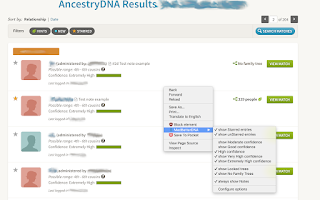
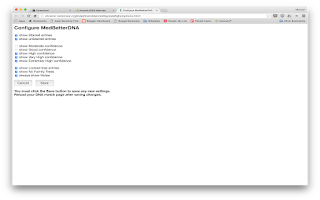
Please post any questions or suggestions for the extension here.
MedBetterDNA can help people who have taken the AncestryDNA Test. The MedBetterDNA extension enhances the AncestryDNA Results website experience by adding more filtering options for the (possibly many thousands) of other people who are listed as potential DNA matches.
After installation, MedBetterDNA adds an entry for itself to the context menu (right mouse click). When your browser is at an http://dna.ancestry.com/matches address, the context menu selection shows the following checkbox choices:
- show Starred entries
- show unStarred entries
- show Moderate confidence
- show Good confidence
- show High confidence
- show Very High confidence
- show Extremely High confidence
- show Locked trees
- show No Family Trees
- always show Notes
- Configure options
In addition, MedBetterDNA has a stand-alone configure page to set the checkmark options if you cannot or do not wish to use the context menu. This is accessed from the Options links of MedBetterDNA on the Extension page of the Chrome browser.
By default, all options are checked except "always show Notes". When a checkmark is unchecked, all entries that match that condition are hidden from view. Note that it is perfectly possible to uncheck combinations which will hide all entries, e.g. uncheck both "show Starred entries" and "show unStarred entries".
If the "always show Notes" option is checked, all existing notes for DNA match entries will show on the main listing page simultaneously, without having to click on each note to see them one at a time.
Because of the dynamic nature of the results, which can be updated multiple times while a listing is being displayed, occasionally a result may sneak past MedBetterDNA's filters. Currently this has only rarely been seen with entries that have locked family trees with the "show Locked trees" option unchecked. If this occurs, simply refresh or reload the page, and the filtering should pick up the errant listing(s).
Note that the filtering process depends on a particular web configuration and if that changes in the future, MedBetterDNA's will probably not work correctly. Please notify support if the extension fails after having worked previously so we know to make any necessary changes. This is a first version release and may behave accordingly. All trademarks and registered trademarks are the property of their respective owners.
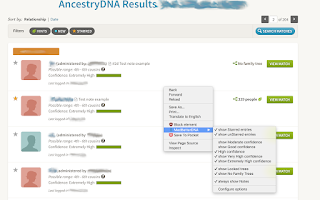
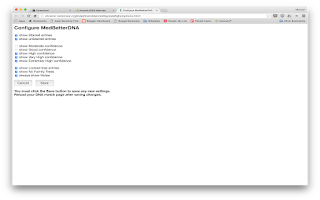
Please post any questions or suggestions for the extension here.
Sunday, September 14, 2014
Nancy, a Chrome browser extension for Metafilter
Nancy is a Chrome browser extension for use with Metafilter that can be downloaded from the Chrome Web Store at https://chrome.google.com/webstore/detail/nancy/imecdfomlajaibcoifhehollkfcgjgib. Nancy allows filtering Metafilter posts and comments from view. You can choose to filter posts and comment, only posts, only comments, or show everything. A filter can be triggered by text in a post, the Metafilter user who made the post or comment, or a link within the post or comment. It works for both registered and unregistered (or not logged in) Metafilter users. Nancy is based on the diediedead Greasemonkey script, although it differs somewhat in actual operation.
There are two methods to use Nancy with Metafilter. First, you can use the context menu (right-click) to select what to filter, how to filter, and to go the configure menu. Or you can go directly to the configure menu by selecting Settings in Chrome, choosing Extensions, finding the entry for Nancy, and clicking on Options.
The context menu can be used to quickly create filters and to choose filter actions. If you right click on a user in a post or comment, Nancy's context menu will have an entry Filter for user which, when selected, adds a filter for that user. If you highlight text, the context menu will show Filter for text <selected text>. Right click on a link to Filter for base link (e.g. "www.example.com/extra?stuff" will add a filter for any link that matches "www.example.com".
Within the options page itself, place users whose posts you want filtered in the filter users text box, the text of posts you want filtered in the second text box, and posts containing sites you want filtered in the third box. Note that the user name must be an exact match. Text filters are are not case sensitive and considered to be a whole word or set of words, e.g. "cow" will not match "cows", but "BIG COWS" will match "big cows". Sites match any part of a link.
To turn off all filters, choose Show all content. If filters should apply to both posts and comments to posts, choose Filter posts and comments, otherwise choose filters only or posts only.
If you have questions about using the extension, post them here.
There are two methods to use Nancy with Metafilter. First, you can use the context menu (right-click) to select what to filter, how to filter, and to go the configure menu. Or you can go directly to the configure menu by selecting Settings in Chrome, choosing Extensions, finding the entry for Nancy, and clicking on Options.
The context menu can be used to quickly create filters and to choose filter actions. If you right click on a user in a post or comment, Nancy's context menu will have an entry Filter for user which, when selected, adds a filter for that user. If you highlight text, the context menu will show Filter for text <selected text>. Right click on a link to Filter for base link (e.g. "www.example.com/extra?stuff" will add a filter for any link that matches "www.example.com".
Within the options page itself, place users whose posts you want filtered in the filter users text box, the text of posts you want filtered in the second text box, and posts containing sites you want filtered in the third box. Note that the user name must be an exact match. Text filters are are not case sensitive and considered to be a whole word or set of words, e.g. "cow" will not match "cows", but "BIG COWS" will match "big cows". Sites match any part of a link.
To turn off all filters, choose Show all content. If filters should apply to both posts and comments to posts, choose Filter posts and comments, otherwise choose filters only or posts only.
If you have questions about using the extension, post them here.
Labels:
chrome,
diediedead,
extension,
filter,
killfile,
metafilter,
nancy,
new
Subscribe to:
Posts (Atom)







